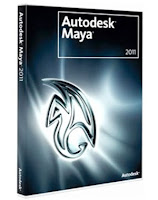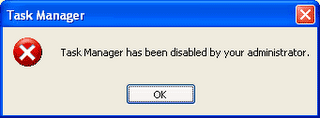Here's a good thing, I've just found - The Offline Activation Crack for the Maya 2011 Software.
I was struggling with the activation, after the trial period expired, and i wasn't able to complete my tasks.
This Crack has made activation much easier and in a simple few minutes, I've got a full unlimited copy of the Maya 2011.
So, if anyone else needs the crack, go here:
32-Bit
64-Bit
Be sure to run the crack with administrator prevlidge. To do so, Right Click on the crack and select - Run as Administrator
This crack only works on Maya 2011, and it won't work on any previous versions of the software.
hooeey webprint (beta)
Posted by Narender Singh | 11:32 PM | browsers, internet, Windows | 4 comments »What is hooeey webprint?
hooeey webprint is a free desktop application, that creates your personal web history library automatically!
What is hooeey webprint Plus?
hooeey webprint Plus is your personal library of selectively uploaded browsed pages on the cloud for
anytime, anywhere access.
What is hooeey webprint Office?
hooeey webprint Office is a centralized on-line space for storing and organizing a company's or group's web browsing assets.
Features:
Our September contest is now live..
Its very easy to participate in the contest. Here's the process to participate in the contest:
1. You just need to write a post/article on any topic related to computers and internet, having atleast 120 words.
2. Add images to beautify your article.
3. Mail your articles to: contestentries@owntrix.tk
4. Watch and wait, if you're the next winner.
The best article will receive a prize of $2 USD to his AlertPay account, and his Article will be showcased on our blog (http://owntrix.tk), along with his name and website URL
So, start writing your articles now!!
Terms & Conditions:
1. A person can only participate once, so submit your best writings.
2. The topic must be only on Technology, and the article must be related to computers and internet.
3. Payments will only be made via Alertpay.
4. Articles must be self written, and should not be copied from anywhere on the web. However, you can take ideas from web.
5. Last date of submission of entries will be 30th September, or till we reach aleast 10 entries.
6. Winner will be announced in the 1st week of October.
7, Winner will be decided on the basis of the quality of the artice.
8. The decision of author will be final and shall not be opposed to.
9. Articles must be having atleast 120 words.
 With Android2.2 launched just some time ago, Android OS is fastly taking over the phone market in India and also in many countries worldwide and its open source system is generating a lot of hype. New handsets are being unrevealed at our local markets on a very regular basis and here are some of the handsets that we should and will love to see in the coming months. Also, we've included a few already available android handsets.!
With Android2.2 launched just some time ago, Android OS is fastly taking over the phone market in India and also in many countries worldwide and its open source system is generating a lot of hype. New handsets are being unrevealed at our local markets on a very regular basis and here are some of the handsets that we should and will love to see in the coming months. Also, we've included a few already available android handsets.!The Optimus is LG’s new range of Smartphones and the first one that will hit the Indian market in an official capacity is the GT540. It’s a sleek handset that will support Android 2.1 OS and hopefully be upgradeable to Froyo when it’s available OTA for us. LG will include quite a few goodies preloaded with the device, a 2GB card and their own UI with widgets. The Optimus also supports DivX and XviD video playback. We even got an exclusive sneak pre-launch preview of the device, check it out. (Image)
JailBreaking and Unlocking - Difference (A comparison)
Posted by Narender Singh | 4:45 PM | Cracking, Mobiles, softwares | 0 comments »JailBreaking is the way, by which users can unlock the potential of their iDevice. Jailbreaking is basically modifying (editing/changing) the iPhone’s firmware so that you can get access to the root of its operating system and install any application of your need. Cydia is a popular application installer which people use after they jailbreak the iPhone 4.
What is Cydia ?
Cydia (Link) is a software, that lets a user browse and download applications from their repository, just like Apple Store. Cydia is an IOS firmware that runs on Apple devices like Iphone, Ipod touch 4 , iPad. It is created by Jay Freeman. Cydia has thousands of applications that the Apple Store won’t allow users to download and install.
MatrixFinance.org - Scam (With Proofs) - Updated: 2010/31/07
Posted by Narender Singh | 11:14 AM | Scams | 4 comments »MatrixFinance.org is a 100% guranteed scam. I lost my money, and i don't want you to lose your's now (Updated Report - See end for latest news about this website)
Just, got amazed, when i saw an advertisement on a website, saying "110 % profit in 1 day". So, i just wanted to check it out.
I thought it as a scam and just signed up and left the website. After a few days, i saw a same advertisement on another website. So, this time i decided to check it out.
When i went to the site, and tried to login with my previously created account, i can't login. I tried using "Forgot Password' to get my password resent (in case, i really forget it). But, there was no response from them to my password request.
Then, i just created a new account with the same username i used earlier and woha! the username was available and my account was created (That was the first time i felt, it might be scam). But, thought they might have deleted my account, as i've not deposited any amount to the account.
+2 Micro-Economics - Question Paper
Posted by Narender Singh | 7:02 PM | Self Test +2 (CBSE) | 1 comments »
The question are from all chapters, except Consumer Equilibrium.
Animation is the rapid display of a sequence of images of 2-D or 3-D artwork or model positions in order to create an illusion of movements.
Different Types of Animation:
There are many different types of animation that are used in our present day world. The three general types of animations are:
- Traditional Animation
The Most Paying Trusted PTC (BUX) websites
Posted by Narender Singh | 10:15 PM | PTC websites | 7 comments »BestBux.info - Scam website. Now Proven with images as proofs
Posted by Narender Singh | 8:13 PM | Scams | 12 comments »Now, what i've found, you all can see - ITS A 100% SCAM - Don't waste your time with it.
Beware - Do not register and work for a bux website that gives a such high amount per click, as it is generally impossible for them to provide such an amount pr click.
Maybe, there could be some that are providing, but they can't allow you to click more than 4 ads in 24 hours in free membership.
Now, here's what proof's i've got:
Make your Windows 7 Genuine Again
Posted by Narender Singh | 7:31 PM | PC Tweaks, Windows | 38 comments »After a lot of time on the internet i've found a very good software to do all the task for you, in just a minute and all for free.
It removes all sort of pop-ups you get - Before the welcome screen, After connecting to the internet, and after 5-10 minutes constantly after that.
You'll also get rid of that dark desktop, and you'll be able to use any of your walpaper, or one from the themes afet that. It'll remove everything related to windows activation.
Take Control of Your Android Phone
 One of Android's biggest strengths is its flexibility. Unlike Apple and its iPhone, Google lets users and third-party developers tweak just about every aspect of the Android interface, and the customization options are nearly endless. If you find something that you don't like about your phone, odds are good that you can change it. From the desktop wallpaper to the notification sounds to the blinking LED indicator light, Android is easy to personalize. Here's how to give Android your own personal flair.
One of Android's biggest strengths is its flexibility. Unlike Apple and its iPhone, Google lets users and third-party developers tweak just about every aspect of the Android interface, and the customization options are nearly endless. If you find something that you don't like about your phone, odds are good that you can change it. From the desktop wallpaper to the notification sounds to the blinking LED indicator light, Android is easy to personalize. Here's how to give Android your own personal flair.Top Ten Ways To Test Your Broadband Speed (Parts adapted from PCWORLD)
Posted by Narender Singh | 8:33 PM | Computing, eNews, internet, Windows | 2 comments »Top 10 sites to test your broadband connection speed
Are you getting the optimal bandwidth that you paid for? Test your internet connection for speed, latency and packet loss with 10 free online tools.Follow these five steps first to get accurate broadband speed test results before you start testing:
- Why do you need ten different options to test your broadband connection? Well, we’d suggest you try all ten to get and average out the results. You can then more or less confirm the kind of bandwidth that your service provider is piping to you. If you have the patience, it is suggested that you try each tests at least twice to ensure that the occasional drop in bandwidth or any communication by the background apps don’t end up giving you the wrong picture.
Tata photon+ Provides better Speed than Reliance netconnect Broadband+
Posted by Narender Singh | 8:26 PM | eNews, internet, Tips | 3 comments »I tried both the USB modems, but, i'm only satisfied with tata's Photon+.
No doubt, Reliance's Broadband + was launched earlier than the Photon, but still Reliance is the worst. When i used the reliance, it semmed good in the beginning, but after a while, it started behaving very badly. It used to switch on from the HSIA to 1x, at any time, and then shift from 1x to HSIA, causing a lot of connection
ReadNotify – Get Notified When Your Email Gets Read,Re-opened,Forwarded
Posted by Narender Singh | 3:39 PM | eNews | 0 comments »
1)Mobile9 :
 Mobile9 is news and discussion forum.Content can be downloaded for free.Registered Members have access to ringtones, wallpapers and other downloads. Ringtones,Themes,Softwares,Games are availableo on this website for all mobile phone.
Mobile9 is news and discussion forum.Content can be downloaded for free.Registered Members have access to ringtones, wallpapers and other downloads. Ringtones,Themes,Softwares,Games are availableo on this website for all mobile phone.Link : Mobile9
Crack office 2010 to work for extra 6 months
Posted by Narender Singh | 7:19 PM | Tips | 0 comments »
Office 2010 RTM next month, May 12 for Biz - June 15 for consumers
Posted by Narender Singh | 7:15 PM | eNews | 0 comments »
Microsoft also officially confirmed that the business launch for Office 2010 is on May 12.

Download 3.6.3 for Windows, English 9MB download / 27-77MB* installed
- Installing Firefox Portable:
- Using Firefox Portable:
Flat screen monitors, however, require a bit of special care when cleaning. Their displays are much more sensitive and are easily scratched and damaged. The same applies to your LCD television.
Follow the easy steps below to safely clean your flat screen monitor in just a few minutes.
Nero 7.10.1.0 Premium Ultra Full
Posted by Narender Singh | 11:23 PM | downloads, softwares | 0 comments »How to Improve Your Internet Connection to make it Faster
Posted by Narender Singh | 8:57 PM | internet, PC Tweaks | 0 comments »
Do a speed test of your net connection before & after at http://speedtest.net/ to know what difference this trick has made.
1) Speeding up firefox browser:
 HTC Corporation and Bharti Airtel, has announced an exclusive partnership to launch the HTC Smart in India in collaboration with Qualcomm Incorporated.
HTC Corporation and Bharti Airtel, has announced an exclusive partnership to launch the HTC Smart in India in collaboration with Qualcomm Incorporated.
Nokia Offers Extended Warranty on E-Series, N-Series
Posted by Narender Singh | 6:01 PM | eNews, Mobiles | 0 comments »They are now offering 12 months of extended warranty on their E-series and N-series devices. Though the announcement is tucked away on the site... you wouldn't stumble upon it unless you were looking for it... it sounds good as theextended warranty for 12 months is worth Rs. 1,414. The offer expires on.....
Some Yahoo Email Accounts Hacked in China, Taiwan
Posted by Narender Singh | 1:07 PM | eNews | 0 comments »Ya hoo email accounts of some journalists and other users whose work relates to China were compromised in an attack discovered this week, days after Google announced it would move its Chinese-language search services out of China due to censorship concerns.
hoo email accounts of some journalists and other users whose work relates to China were compromised in an attack discovered this week, days after Google announced it would move its Chinese-language search services out of China due to censorship concerns.
Some journalists in China and Taiwan found they were unable to...
Obviously you can open up Windows Explorer, find your file, and rename it the old-fashioned way. But there are two quicker, easier options, both of which let you stay inside the program you're already using....
Microsoft Drops Win 7 Upgrade Price by 35 Percent
Posted by Narender Singh | 12:53 PM | eNews, Windows | 0 comments »With dozens of Windows PCs available at retail, each preloaded with one of several versions of Microsoft's Windows 7 operating system, it's far too easy to buy a version of the OS that doesn't meet your needs. Maybe that bargain Acer Aspire One netbook you're eying runs Windows 7 Starter, but you'd prefer Windows 7 Home Premium, which adds the slick Aero interface, better media tools, and the ability to run more than three apps at once.
Or perhaps you're ready to buy a full-size HP laptop with Win 7 Home Premium, but you really need the enhanced networking and backup tools of Win 7 Professional. (In all, there are six versions of Windows 7.)
Well, Microsoft has a new promotion designed to tickle your upgrade bone at point of sale. Starting April 4, PC buyers will be able to upgrade to fancier version of Windows at a reduced price. Here's the U.S. price breakdown from the company's Windows Blog:
- Windows 7 Starter to Windows 7 Home Premium: $49.99 (regular price is $79.99)
- Windows 7 Home Premium to Windows 7 Professional: $79.99 (regular price is $89.99)
 Since every copy of Windows 7 is really the Ultimate version (with all the bells and whistles) in disguise, the upgrade should be relatively quick and painless, Redmond says. Win 7 has a tool, Windows Anytime Upgrade, for just this purpose.
Since every copy of Windows 7 is really the Ultimate version (with all the bells and whistles) in disguise, the upgrade should be relatively quick and painless, Redmond says. Win 7 has a tool, Windows Anytime Upgrade, for just this purpose.These deals are better than nothing, I suppose, but they're hardly barnburners. After all, a $10 savings isn't much of an incentive to upgrade to Win 7 Professional. And will customers who pay $250 for a cheap netbook want to shell out another $50 for Win 7 Home.
Microsoft's OS-upgrade deals are available at participating retailers for a limited time. In the U.S., the offer ends July 3.
Way to longer Batery Life for your Laptop
Posted by Narender Singh | 11:06 AM | PC Tweaks | 0 comments »- Don't Run It Down to Empty
 Squeezing every drop of juice out of a lithium ion battery (the type used in today's laptops) strains and weakens it. Doing this once or twice won't kill the battery, but the cumulative effect of frequently emptying your battery will shorten its lifespan.
Squeezing every drop of juice out of a lithium ion battery (the type used in today's laptops) strains and weakens it. Doing this once or twice won't kill the battery, but the cumulative effect of frequently emptying your battery will shorten its lifespan.
(There's actually an exception to this rule--a circumstance where you should run down the battery all the way. I'll get to that later.)
The good news: You probably can't run down the battery, anyway--at least not without going to a lot of trouble to do so. Most modern laptops are designed to shut down before the battery is empty.
In fact, Vista and Windows 7 come with a setting for just this purpose. To see it, click Start, type power, and select Power Options. Click any one of the Change plan settings links, then the Change advanced power settings link. In the resulting dialog box, scroll down to and expand the Battery option. Then expand Critical battery level. The setting will probably be about 5 percent, which is a good place to leave it.
XP has no such native setting, although your laptop may have a vendor-supplied tool that does the same job.
Myth: You should never recharge your battery all the way.
2. Keep It Cool and Give It a Rest
Heat breaks down the battery, and reduces its overall life.
When you use your laptop, make sure the vents are unblocked. Never work with the laptop on pillows or cushions. If possible, put it on a raised stand that allows for plenty of airflow.
Also, clean the vents every so often with a can of compressed air. You can buy this for a few dollars at any computer store. Be sure to follow the directions on the can, and do this only when the notebook is off.
 If you're going to be working exclusively on AC power for a week or more, remove the battery first.
If you're going to be working exclusively on AC power for a week or more, remove the battery first.
Otherwise, you'll be wearing out the battery--constantly charging and discharging it--at a time when you don't need to use it at all. You're also heating it up (see "Keep It Cool," above).
You don't want it too empty when you take it out. An unused battery loses power over time, and you don't want all the power to drain away, so remove it when it's at least half-charged.
Never remove the battery while the computer is on, or even in standby or sleep mode; doing so will crash your system and possibly damage your hardware. Even inserting a battery into a running laptop can damage the system. So only remove or reinsert the battery when the laptop is completely off or hibernating.
If you've never removed your laptop's battery and don't know how, check your documentation. (If you don't have it, you can probably find it online.) The instructions generally involve turning the laptop upside-down and holding down a button while you slide out the battery.
Myth: Refrigerate your battery.
Some people recommend you store it in the refrigerator, inside a plastic bag. While you should keep a battery cool, the last thing you want is a wet battery, and condensation is a real danger in the fridge. Instead, store it in a dry place at room temperature. A filing cabinet works fine.
3. Heal a Sick Battery
Myth: You can rejuvenate a worn-out battery.
This isn't, strictly speaking, the case. You can't make old lithium hold more electrons than it can currently manage.
But if the battery is running out unexpectedly fast, or if your laptop is having trouble figuring out how much power it has left, you might be able to fix the battery's "gas gauge," so it at least gives a more accurate reading.
If you suspect the battery can't tell if it's charged or not, run it through a couple of cycles. Drain it of all its power (yes, this is the exception to the "don't drain the battery" rule mentioned above), recharge it to 100 percent, and then repeat.
But how do you drain the battery when Windows won't let you do just that? Don't bother with the settings described above. They're not safe (you might forget to change them back), they may not be getting an accurate reading, and they quite possibly won't let you set the critical battery level to 0 percent. (If they did, it would crash Windows.)
Instead, unplug your AC power and keep your laptop running (you can work on it if you like) until it automatically hibernates. Then reboot your PC back and go directly to the system setup program.
I can't tell you exactly how to get there; each computer is different. Turn on your PC and look for an onscreen message (one of the first you'll see) that says something like "Press the X key for setup." Immediately press the designated key.
It may take a couple of times to get the timing right. If there isn't enough power to let it boot, plug in AC until you're at the setup program, then unplug it.
Leave the notebook on until it shuts off. This can take some time (45 minutes on my laptop); setup uses a lot less power than Windows.
Once the PC is off, plug in the AC power, then wait a few hours before rebooting to Windows and making sure you've got a full recharge.
Repeat the process once or twice.
With luck and proper care, your battery will still be useful when you're looking for a new laptop.
4. Longer Life Between Charges
The tips above should lengthen the time before you need to replace your laptop's battery. But on a daily basis, we're far more concerned with another type of battery life: how long we can keep our laptop running without AC power. You may know most of the following tips already, but it never hurts to refresh (or recharge) your memory.
Dim your screen: Your laptop's backlight requires a lot of juice. Keep it as dim as you can comfortably read it.
Shut off unneeded hardware: Turn off your Bluetooth, and if you're not using the Internet, turn off your Wi-Fi receiver, as well. Don't use an external mouse or other device. And muting the PC's sound system not only saves power, it avoids annoying everyone else in the café.
Avoid multitaskingRun as few programs as you can get away with. If possible, stick to the one application (word processor, browser, or whatever) you're currently using, plus your antivirus and firewall in the background. And if you're not on the Internet, you don't need those two.
Avoid multimedia : Save chores like photo editing and watching old Daily Show videos for when you have AC power. And if you must listen to music, use your iPod (or similar device).
Know when to sleep and when to hibernate: You need to think about when you want to save power by sending your laptop into Standby or Sleep mode, and when you want to hibernate it. There's a difference. XP's Standby and Vista and Windows 7's Sleep modes keep your PC on, using some power, but less of it than in normal use. Hibernate saves the PC's state to the hard drive, then shuts it off entirely, so that no power is used. On the other hand, Windows takes much longer--sometimes minutes--to go into and come out of hibernation. And those are minutes that the battery is draining heavily and you can't work. XP's Standby mode isn't really all that efficient. If your laptop will be inactive for more than about half an hour, hibernate it. Otherwise, use Standby. But Vista and Windows 7 do a much better job with their Sleep mode. Don't bother hibernating your PC unless you think you're going to go more than two or three hours without using it.
Myth: Adding RAM saves battery life.
True, more RAM means less hard drive access, and the hard drive uses a lot of electricity. But RAM uses electricity as well, and unless you're doing a lot of multitasking (not a good idea when you're on battery power), more RAM won't reduce hard drive use.
Removing programs from Add or Remove programs, remained even after uninstallation.
Posted by Narender Singh | 12:48 PM | PC Tweaks, Windows | 0 comments »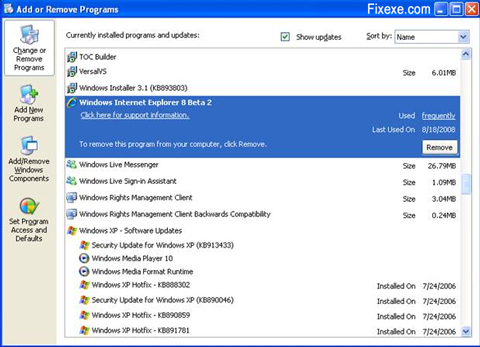
If you remove an installed program and its files by deleting the files, it may still show up in the Add/Remove programs list through the control panel. In order to remove it from the list (so you don ’t need to re-install in order to just
remove it again).
1. Start the Registry Editor by clicking RUN from start menu and entering ‘regedit’ without quotes.
2. Open HKEY_LOCAL_MACHINE / SOFTWARE / Microsoft / Windows / CurrentVersion / Uninstall
3. Delete any programs from the list.
This will only delete them from the list, not delete the actual programs. Only programs designed for Windows95 will show up here in the first place.
Remove - Task Manager has been disabled
Posted by Narender Singh | 6:39 PM | PC Tweaks, softwares, Windows | 1 comments »step1: Goto Start-> Run -> type "gpedit.msc" and click OK
Step2: Navigate to User Configuration -> Administrative Templates -> System -> Ctrl+Alt+Delete Options
Step3: Double click it on Remove Task Manager in the right-hand pane
Step4: Choose the option "Not Configured" and click Ok
Step5: Close the Group Policy Window
Result: Task manager is enabled...
The Ultimate Guide to Prevent Data Loss
Posted by Narender Singh | 10:32 AM | Computing, PC Tweaks | 1 comments »How to Prevent a Data Disaster
A corrupted Outlook database trashes your e-mail archive and contact list. An accidentally deleted folder wipes out critical business documents. A sudden hard-drive failure destroys your MP3s and photo libraries. The list of potential catastrophes goes on and on, and few users are prepared to deal with them. That's because they lack a diversified backup plan.
Let's take a look at the ways you can expand your backup portfolio to protect against the inevitable data catastrophe. To ensure the safey of your important files, I recommend using at least a few of the following methods in unison.
Method 1: The Full-System Backup
While it's great to archive your entire hard drive, don't overlook the benefits of backing up just your critical data: documents, bookmarks, financial records, e-mail, address books, and so on. Why bother? Simple: Sometimes you just want to restore a handful of files or a select chunk of data. Plus, data-only backups take a lot less time than full system backups.
For this step, look to an online backup service like iDrive or MozyHome. Both offer 2GB of free storage and the option to upgrade to unlimited storage for a fee. Mozy relies on client software to help you select both common file types to back up and important user data files for programs like Outlook and Quicken, while iDrive uses an Explorer-style interface for selecting specific files and folders to preserve. The real advantage to both services is that they work automatically and in the background, uploading new and changed files while you work (or at scheduled times). That kind of set-it-and-forget-it backup is well worth a few bucks every month.
If you'd rather save your pennies and don't mind taking a more hands-on approach, loads of services let you park files online free of charge. ADrive, for one, offers 50GB of absolutely free storage. However, no synchronization is involved: It's up to you to pick and choose which files to upload, and when. Thus, use these services for files that don't change all that often, like MP3 and photo libraries.
Method 3: The Spare-PC Backup
These days it's not uncommon to own two or more PCs, and if you have family members under the same roof, they probably have their own machines as well. Why not create a "backup network" that leverages everyone's hard drives? All you need is SyncToy 2.0, one of Microsoft's free PowerToy utilities. With it, you can create "folder pairs" between PCs, copying files between them with a single click. This is a great way to sync, say, disparate photo libraries between your PC and your spouse's, and to create a backup of both in the process.
If your PCs aren't on the same network--one is at home and another is at work, for instance--try Microsoft's Windows Live FolderShare, which syncs files across the Internet (and does so automatically; SyncToy requires you to manually resync whenever you change or add files). FolderShare's advantage is that you can expand your backup network to include friends, syncing critical files to their machines and vice-versa. Like SyncToy, FolderShare costs nothing to use.
Method 4: The Document Backup
Amic supports nine e-mail clients, including Outlook, Outlook Express, and Eudora. Mailstore Home works with Windows Mail, Outlook, Outlook Express, Thunderbird, and Seamonkey.
Of course, unless you put those discs in a safe or upload the archive file to the Web, those kinds of backups are still vulnerable to fires and other local disasters. That's one reason to consider routing your e-mail through Gmail IMAP, which effectively creates a Web-based archive by syncing mail between Google's servers and your PC.
Start by signing up for a free Gmail account, then enabling IMAP and following the configuration instructions for your mail client. Then you can either configure your mail account to forward all messages to your Gmail account or set up Gmail's Mail Fetcher to retrieve messages from your ISP's POP3 server. From then on, all of your mail will go through Gmail, giving you more than 6GB of storage space for messages and attachments, and some excellent spam filtering in the bargain. Once you have everything set up, you'll forever have copies of your messages available in your Web-accessible Gmail account. That's not only an ideal e-mail backup, but just plain handy, too.
Method 7: The Already-In-Your-Pocket Backup
Finally, we come to the backups you already have--but don't know you do. For example, if you carry a smart phone that syncs with your PC, it's like having a mobile backup of your contacts, calendar, memos, and tasks. In the event of desktop data loss, just sync your device to restore everything to Outlook, or whatever contact manager you use. (Be sure to make a one-time adjustment to the sync settings so everything gets copied from the device to the PC, not the other way around.)
Likewise, if you own an iPod or other media player, you can use it to restore a lost or damaged music library. iPod users should check out iPod Folder, which copies music directly from the player to any folder on your Windows and Mac system. You can even store the program on your iPod so it's available on the spot. You can do the same thing with any MP3 player that your PC recognizes as a hard drive.
 Although Microsoft excluded Windows XP from the list for the IE9 developer preview, it sidestepped the question about which versions of Windows the final browser would support. In an IE9 FAQ, for example, Microsoft responded, "It's too early to talk about features of the Internet Explorer 9 Beta" to the query, "Will Internet Explorer 9 run on Windows XP?"
Although Microsoft excluded Windows XP from the list for the IE9 developer preview, it sidestepped the question about which versions of Windows the final browser would support. In an IE9 FAQ, for example, Microsoft responded, "It's too early to talk about features of the Internet Explorer 9 Beta" to the query, "Will Internet Explorer 9 run on Windows XP?"